| |
Table of Contents for this page
MOST POPULAR:
Disk Quotas
Transfer Quotas (Bandwidth)
Reasons for IP Blocks (5 strikes and you're blocked)
- Password Guessing
- Wrong Username
- username is NOT ALL LOWERCASE
- Incorrect email username syntax
- "Heckling" the server too often to check for new email
- Port Scanning
|
What are disk quotas?
Disk quotas are an assigned maximum limit for the amount of disk space your (hosting) account
can use on our server disks (server hard drives). The account quota has a limiting effect to include ALL
types of file storage on the server: web pages/images/audio/video, email (messages & attachements in
an explicit mailbox, or being held temporarily during the forwarding process),
MySQL databases, web access log files, and any other file storage that may be
used by any application for you on this server.
Quotas are imposed to divide
up the disk resources on our servers among our various clients-- this allows
reliable and high-performance file access even if one account becomes disk-hungry. Other accounts are always guaranteed to be able
to use the amount of file storage allocated to them.
In addition, each mailbox on the server has a mailbox quota, which operates similarly. The mailbox quota can be managed by you the client via your Cpanel's Mail> Manage> Quota setting. Often each mailbox does not have a quota assigned to it. This is a personal preference or account set-up strategy that you can customize as needed. If someone were to send a large amount of email to a no-quota mailbox, then it would accept the messages (with large attachments) until the entire account quota was filled. At that point then ALL mailboxes are prevented from receiving messages and anything that takes disk quota (like customer inquiries etc.) could not proceed.
Thus individual quotas protect the rest of the account from runaway single accounts.
A point of confusion that sometimes arises is around the term "inbox" - if you use a mailreader application such as Outlook, then two folders exist that are both referred to as "inbox": one INSIDE your own PC (associated with Outlook), and one INSIDE our server computers which receive the emails from the internet. Outlook "polls" (checks in) your server mailbox to see if there are any new messages: if there are, Outlook downloads them from your hosting account's INBOX (on the server) to your Outlook INBOX folder. Thus if you "Leave Messages On Server", that disk space quota can become filled. See more information about the POP3 inbox on the server.
Disk Quota exceeded for email (also see below regarding IMAP vs. POP3)
The
most frequent reasons for disk quota exceeded (or nearing its limit)
is email inboxes:
- You use
OUTLOOK (or other similar mail reader clients) and you have your setting
checked for: "Leave messages on server"
(Even though you delete messages from your own computer's inbox, this
mailreader application setting (unchecked) will let messages accumulate on the server and after a few months it can add up
to 30M or 50M
or more depending on spam and attachments (such as large picture files) sent to you)
If you must Leave Messages on Server, we recommend to in addition set a time limit with the "REMOVE AFTER" field set to 1 or 2 days. Thus the next time Outlook is launched, it will clean up older messages on the server.
Also see alternative strategies if you want to access your email from "on the road" (away from your office), yet have your Outlook email reader still active IN your office.
OUTLOOK> TOOLS> Email Accounts (or Account Settings)>
View
or change>
Change...> More Settings> Advanced> Delivery
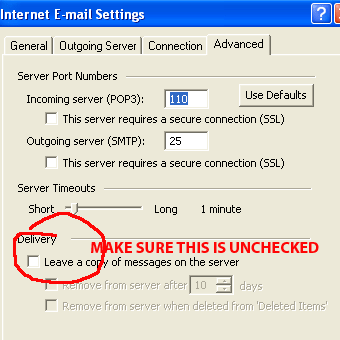
For Outlook Express, see bottom of page for instructions
- You've gone on vacation and have not checked your email to download
messages from the server.
- You're using IMAP protocol instead of POP3, which inherently leaves all messages on the server until you delete them from what would seem to be your local drive. (see also below)
- You are using WEBmail and forgot to "empty the trashbin"
|
| |
See more details here about tracking down which mailbox is causing your quota
woes.
How can I view my master account quota
and email mailbox quota?
Login to your Cpanel, and on the entry page, your account quota remaining
and disk usage are displayed (add together usage+remaining
to determine your quota). The disk usage is all-encompassing of the types of
files and usages listed above.
You can view your email mailbox quota by clicking on Mail
Menu >Add-Remove Accounts >
Quota (or Show Disk Space Used).
Even though you may have your email box quota set to "unlimited" it
still must fit within the total master account quota allocation.
Can I increase my quota?
You can edit your own mailbox quota (most people leave it as "unlimited").
However, you must contact us to increase your master (overall) hosting account quota. See the
Add-On fees list for each additional 100M of disk storage allocated to your
hosting account quota. A Mailbox quota is a subset (and different from) the overall account quota (see details).
What does an email message mean that
tells me I'm nearing my quota?
You may receive a machine-generated warning message via email that informs
you that your master account disk usage is almost at the maximum allocated.
Your
web site and email will still operate normally, however, you would want to
take steps to either delete some files, or request to have your disk quota
increased.
See examples below.
An email warning message is sent for the account's disk quota nearing or exceeding its quota; no warning is sent for an individual email box's quota.
What is the difference between the account's DISK quota and an EMAIL BOX quota?
The hosting account has a master disk quota which is the amount of space that all web pages, databases, file storage, and email boxes use. This disk quota is usually 100M, 200M, etc. (where M is Megabytes).
Each email box can optionally have its own individual quota, which sets the maximum amount of space usable for that particular email address which includes messages (and attachments) stored on the server in the inbox, sent items, trash, etc. At the time of email box creation by your administrator or web host, the email quota can be set (or modified at any time thereafter). A typical quota for a mailbox is 10M. Note that email message file attachments can take up 5-10M per attachment, especially if it's a video or large graphic file. If an email box is over quota, a sender to that address will receive a rejection error message:
mailbox is full: retry timeout exceeded
What do I do to fix an emailbox Disk quota exceeded
error?
If your email mailbox usage is near your mailbox quota OR your master account
usage is near its quota, people sending you email or large attachments may have
their email to you rejected with an error message:
Delay(error)
reason: Disk quota exceeded:
mailbox is full
You need to determine which quota is the culprit: the master account quota or
the email mailbox quota. See above to view these
quotas.
- If it's your email mailbox, you can change it yourself (up to the maximum
allowed for your overall account quota) by logging in to your CPanel> Mail Menu> Manage
Accounts> Change Quota.
Note that the disk space used for email messages is a part of your hosting account quota. The more you use for email, the less you have for web pages, images, and other media. For small web sites, this is usually not a problem, but be aware that your email could soak up your entire account's disk quota.
- If it's your master account, contact SherwoodHosting.com via a support ticket.
In debugging why your account's email quota is exceeded, you will want to check how your access your email messages, and thus "why" your messages are staying on the server.
- WEBMAIL-only users: WEBmail leaves your address book and messages (inbox, sent, "trash"(recycle bin)) on the server in your hosting account. You can store only as many messages as your account will "hold" in the quota allocated. The most common reasons for WEBmail users running out of disk space are:
- Leaving too many messages on the server in your (already read) inbox
- Forgetting to "empty the trash" (delete messages from the recycle bin. (The "trash" folder is a waystation for messages you've deleted, but still accessible in case you have a change of heart)
- OUTLOOK-only (or other installed mailreader app) users using POP3:
For POP3 users, please check the advanced settings for LEAVE MESSAGES ON SERVER. A good compromise is to set it for 1-2 days, after which time Outlook will delete messages on the server, but during which time they are available as a backup in case you delete them accidentally on your local system. (It also leaves them on the system for your other outlook-based email readers or webmail to access during that 1-2 day period)
- OUTLOOK-only (or other installed mailreader app) users using IMAP:
The IMAP protocol by definition LEAVES MESSAGES ON THE SERVER. And if you delete them on your local computer, they are deleted from the server.
Although IMAP has some advantages in certain situations, for this reason we prefer POP3. Thus you can archive/keep messages on your local computer's hard drive without worrying about server quotas.
- OUTLOOK with WEBmail users: Users who primarily use Outlook to read their email, but when on the road use webmail, sometimes run overquota because their Outlook program has not been opened/run in order to download messages from the server to your local computer's disk (and delete from the server). This quota problem may be one caused by the fact that you're on vacation and do not have access to your local computer. You can either manually delete messages (and the trashbin) via WEBmail, or request your quota to be increased via a support ticket.
How can I find out which mailbox "whodunit" for disk quotas?
The Cpanel DiskUsage feature summarizes the disk storage your account has
used on the server - this includes all the web files you've uploaded, and especially
email that's left on the server.
To debug where your space has gone, start by clicking on the DiskSpaceUsage icon
in your cpanel:
http://yourdomainname.com/cpanel
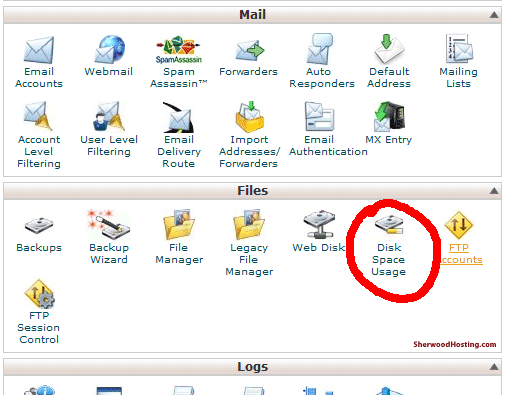
This will bring
you to your disk usage summary (for all aspects of your hosting account: web & email), which might look like:
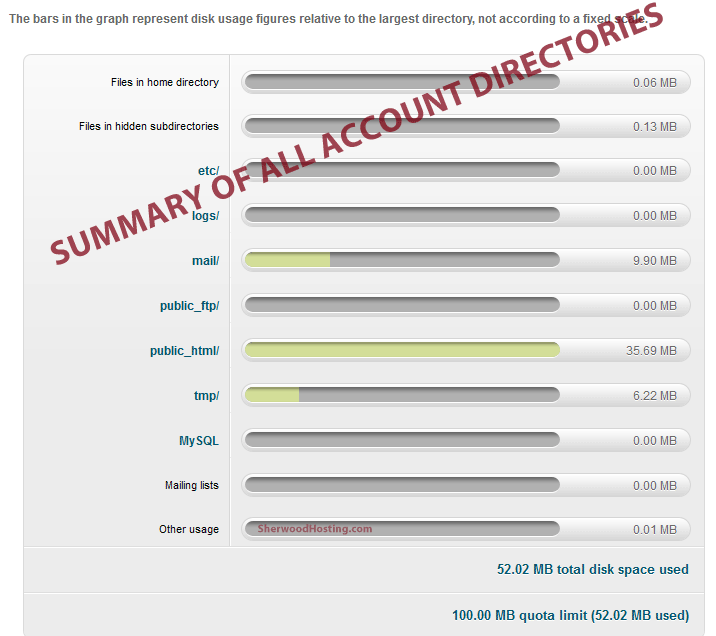
Lower on the page is a detailed expanded directory listing of each (sub)directory (folder) in your account. Of interest will be "mail" and "public_html" (web pages). Clicking on the [+] expander icon will open up and display that directory's usage.
Individual emailboxes are stored within the subdirectory labeled with your domainname.com. Each mailbox has a "new" and a "cur" directory. For POP3 protocol, "new" contains unread messages, and "cur" contains read messages. Likely "cur" will be filled up if your local computer's mailreader app is not configured properly. Other diskspace hogs might be spamassassin (which we don't recommend using because it is not all that reliable/effective and requires a lot of manual management)
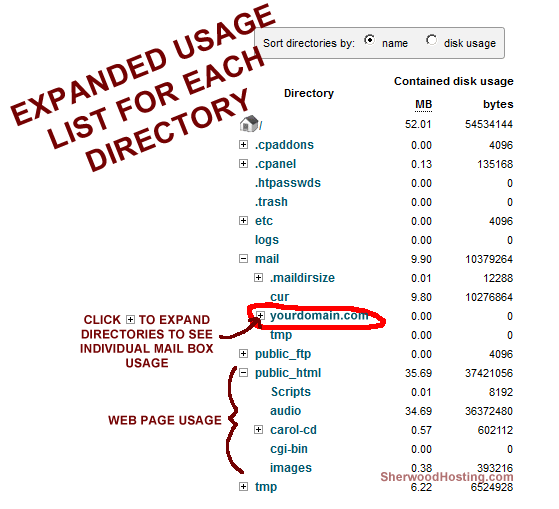
EMAIL DIRECTORIES (FOLDERS that show in DiskUsage)
What Are These cur, new, and temp Folders in My Mail Directory?
(ALL MESSAGES IN THESE FOLDERS are counted toward your disk and email quotas)
The Maildir format in the cpanel mail system stores your messages and mail account information in your "mail" directory. Within that directory is a hiearchy of domain names and mail accounts (usernames) for your hosting account. Maildir works with Courier, a mail server that provides folders and quotas for the email accounts within your hosting account.
The folders inside the "mail" directory are subdirectories such as .Drafts .Trash and .Sent. Each of these folders contain at least three subdirectories called tmp, new and cur. See more Geek details in Wikipedia's article
- tmp - This subdirectory stores email messages that are in the process of being delivered. It may also store other kinds of temporary files. You can usually ignore this directory because it's most often empty.
- new - This subdirectory stores messages that have been delivered but have not yet been "seen" by any mail application, such as webmail or Outlook. These messages are awaiting download into your Outlook (or other) mailreader application or awaiting viewing in webmail. Once "touched," a message is moved into the "cur" directory.
- cur - This subdirectory stores messages that have already been viewed by mail applications, like webmail or Outlook. This directory is often a culprit for quota issues-- you would want to adjust your []LEAVE MESSAGES ON SERVER (a.k.a. []DELETE MESSAGES FROM SERVER AFTER DOWNLOADING) parameter in your mailreader so that the messages are removed when they are transferred to your local computer device. If you use webmail (Horde, Squirrel, Roundcube), you would need to MANUALLY delete the message else it will be there to accumulate on the server disk in your account. The reason to use POP3 is that messages are stored on your local computer device, whereas IMAP protocol keeps the messages on the server. If you should need to manage reading of message from multiple devices, please see
- .trash - Contains messages you've deleted in webmail or IMAP-connected mailreader, but not yet "emptied the trashbin" (not emptied the recycle bin)
For typical POP3-only usage/accessing of email messages, only cur and new are employed. If you are seeing message accumulate in other folders, please check that all your devices are set to use POP3 protocol.
Getting Email "on the Road" article may be helpful if you access your emailbox using multiple devices.
Altho IMAP protocol works fine, YOU ARE ON YOUR OWN to manage your quotas and debug ensuing problems. We find that IMAP causes more usage problems than most people are able/willing to resolve. We recommend POP3 mailreader protocol connections (or webmail via a browser).
If you use spamassassin (which some have moderate success with, but is not all that reliable), you are responsible for maintaining the messages that are in the .spam directory. These are messages that SA has deemed either spam or likely spam, sometimes these quarantined messages are indeed spam, sometimes they are real messages from humans to you. We recommend our Edgewave spam filter, which does off-server pre-filtering of your messages and no quotas are ever involved.
ALL ABOUT BANDWIDTH/TRANSFER QUOTA
What is bandwidth? (a.k.a. "traffic")
The term bandwidth has two meanings (in the context of computers and data transmission; there are other contexts in other engineering fields, unrelated):
The first is a more engineering
term that is used to measure how fast your web server can transmit your web
data onto the
internet
to get
it
going
to
your
reader's
computer (i.e., how much data per second).
SherwoodHosting servers have redundant network connections
to the internet backbone and have those connections rated
to
be the highest
speed
possible using the latest technology networking equipment.
The second definition is a more common, albeit informal, usage that means
the amount of traffic your web viewing usage (and email and ftp transactions (altho these are typically in the noise) has come
to our servers. Sometimes this is referred to
as some combination of the words: bandwidth
transfer traffic. Reaching your quota is usually a good thing - this means you have had lots of visitors to your site.
As an example, if a 1-MegaByte .mpg music audio clip was listened to (downloaded)
500 times, then that would constitute a bandwidth usage of 500M and that is half
the basic quota for Plan D, which can easily be extended (however unless you
are a large gallery or CD sales company that has visitors who view large file
videos, audios, or a library of PDF reference documents/catalogs, you'll likely
easily never come close to the basic quotas). Read on for why we impose quotas.
|
You may have just had a PR blitz or other announcement, and people are wildly flocking to your site - that's great for business and welcomed. However, if you're not expecting to have used so much bandwidth in a given month, here are some things to check in your AWstats report:
- See if you have "Not Viewed Traffic" - this could be due to a number of factors, but likely media files that are accessed as independent links (not embedded as a part of a web page on your site). Not-viewed-traffic is accumulated when the http return codes are other than 200 and 304 (which are used to tell the browser the page can be viewed).
- Digital Media files may be being accessed from other sites. This may be good or bad depending on copyrights, permissions, and if you want to pay for the bandwidth of their accesses.
- You may just simply have large files on your site and/or a large number of accesses to them:
- Unoptimized jpeg images are often a cultprit - an image is display, for instance, as a 300X300px size by the html <img> tag in your web page, but the source .jpg file is sized at 2000X2000px and thus the server (as well as your viewer's connection, sometimes causing a delay in downloading for display) has to transfer (handle) a large file where a much smaller file would suffice; similarly a jpeg file might be unoptimized (thus "10" quality) where on a computer monitor there is little difference above a quality of say 3 or 4 (but the file size is huge).
Tip: if your site is set to allow directory listings, try:
yourdomain.com/images/?C=S;O=D
(or click on the column headers) to display a directory sorted by decreasing file size. This can identify if there are large (likely unoptimized) files
- Large video or audio files that haven't been optimized for web viewing. Hi-res vs. Lo-res has equivalents for video and audio. For example, most computer built-in speakers could not discern the difference between a 500K mpg file and a 10M one.
You may want to use another service like YouTube to place your video and audio(as a slideshow) samples where you'll also get more exposure and search visibility.
- In AWstats, the "File Types" section will show a summary of the bandwidth accumulated for each type of files, thus you can see if jpg files are the culprit, etc.
- In the AWstats "Pages-URL" section, if you have a portfolio or listening page, you may be able to determine if large numbers of hits for this page are leading to large numbers of downloads for large files.
What is a transfer/bandwidth quota and Why?
We impose a quota on the amount of traffic at each of our clients'
web sites so that we can maintain fast & reliable delivery of your files
to your viewers. If there were no quotas, then an over-active high-traffic
web
site (usally a good thing) could slow down access for our other clients on
the server.
All files (web pages, text, images) accessed by people browsing your web site
constitutes web site traffic, also known as data transfer. For example, every
time a web page, image, midi file, mpeg audio or video, e-mail, etc. is loaded
or transferred from or to a server, a data transfer occurs. All hosting
plans include a monthly limit for the amount of web site traffic, also known
as a bandwidth quota. This quota is rarely reached unless you have (1) huge
MP3 or video files that are downloaded frequently, or (2) pages in your web
site that are tremendously popular and are viewed by thousands of people. Web
traffic quota measurement is reset at midnight on the first day of each month.
What
do I do when I try to access my web site and I get a "Bandwidth Exceeded" error
message?
Your monthly transfer quota has been reached and you need to contact
us to request us to increase your quota. This usually takes a few hours to
take
effect and allow your web site to be viewable again. Fees for transfer quota
increase Add-Ons are shown on our Plans page. Toward the end of the month
this may happen if you've advertised your site in a magazine or in a newsgroup,
chat room, or other web media.
How can I view my transfer/bandwidth quota
and how much my site has used?
Login to your CPanel and on the entry page, your transfer usage will be displayed.
Your quotas are shown (although somewhat unlabeled) at the top of the information
table, see example below.
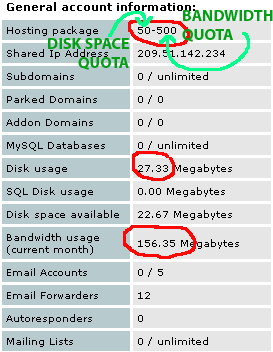
What information is shown in the CPanel
regarding Quotas?
Below is an example of quota information:
Disk usage
1.33 Megabytes
SQL Disk usage
0.00 Megabytes
Bandwidth usage (current month) 139.79 Megabytes
Disk space available
98.67 Megabytes
Note: add Disk usage + available to determine current quota.
But ... read
on...
Example email warning messages (if you've set up your Cpanel CONTACT
email address)
Disk space usage is near the alloted quota:
(See email tip above)
From: <admin@k.com>
To: <cpanel-contact@k.com>
Sent: Sunday, December 19, 2004 11:14 PM
Subject: Disk Usage Warning (critical)
The account with the username
'k', is running out of disk space.
Please remove some files from this account, or ask the administrator to increase
your disk quota.
You have currently used 99.26% of your disk space. |
Bandwidth (traffic) usage is near alloted quota:
From: bandwidth@k.com
[mailto:bandwidth@k.com]
Sent: Wednesday, December 29, 2004 11:07 AM
To: cpanel-contact@k.com
Subject: The domain k.com (k) is about to exceed bandwidth
limit
The domain
k.com (k) has reached 80% of its bandwidth limit.
Please contact the system admin as soon as possible.
|
Quotas are checked
approximately every 24 hours, and at that time if you were near your quota,
an email would be sent to your Cpanel contact email address, or if none is
signed in, it tries "admin".
Instructions for Outlook Express for "Leave Messages on Server"
Open Outlook Express:
- Click Tools in the file menu and select Accounts
- Click the Mail Tab and click once on the Email Account in the account window to highlight it, then click the Properties button
- In the Account Properties, click the Advanced Tab
- Find the bottom section on Delivery
- Remove the check from "Leave a copy of messages on server" The box wants to be white as shown in the illustration.
Note for MacMail (OSX):
The box is often labeled in the reverse sense, such that you would WANT to have it CHECKED:
REMOVE COPY OF MESSAGES FROM SERVER |
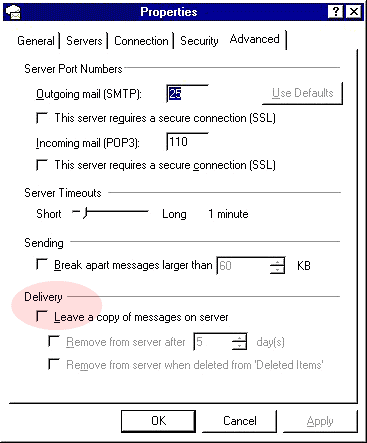
|
Heckling the Server to check for New Emails
Our servers are tuned for efficient performance for you web and email needs. The servers will block your IP address if one sees the situation of installed mailreader apps "heckling" the server to check for email too frequently. For instance if you have several Outlook apps impatiently checking for email once or twice a minute, then that can add up for loading up and slowing down the server performance.
This does not happen (is not applicable) for webmail apps (such as Horde, Squirrel, Cube).
It's good to check your Outlook settings to see how often they are polling.
A good frequency is every 5-10 minutes - it's unlikely that you'd be able to be reading your email every minute of the day anyway.
You can always do a manual SEND/RECEIVE (a few times) occasionally in between the scheduled automatic polls to check in the case that you're expecting something important.
|





