How to use WS_FTP Lite
WS_FTP Lite is client software created by Ipswitch, Inc. They provide this software free of charge for educators.You may go to their web site at http://www.wsftp.com/index.html and download the professional version.
Install by executing the self-extracting application ws_ftp-le.exe
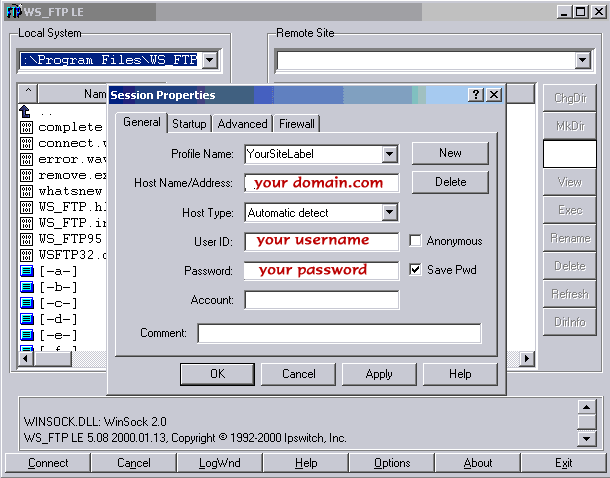
2. Enter the information in the appropiate window as indicated in your hosting account information. Remember to check save password if you want the client to connect automatically every time you want to FTP.
3. Click on the Startup Tab, type in the information as indicated on the General FTP Settings document. The initial local folder is the path to your local version of the web site. Click OK. The client will connect you to the server is all tha information is correct.

4. You are ready to start transferring files:

Transferring Files
Use the arrow that points to the left to transfer your files from your local hard drive to your web server disk area. This is called uploading or putting.
The client will ask you if you want to upload the file(s). Click yes.
The editor will ask you if you want to overwrite the files, click on the ‘Overwrite’ button or the ‘Skip’ button if you want to, you may check the box that says ‘All’. This is irreversible; once you have transferred the files to the server, your site is live.