
Postini - The Ultimate Spam Filter
Server-based so spam and virus messages never reach your computer
Postini is an email filtering service that filters potential junk and virus-infected email from reaching your email reader's Inbox.
At $2.50/month per email box, it's the best $30/year you've ever paid - in less than a week, you'll recoup the equivalent cost from the time no longer lost in messing with all those pesky emails. There is no Activation Fee. There is no charge for multiple forwarders to the same email box (the Postini subscription fee is based on the number of end-user inbox addresses, and not the number of forwarders or domains that point to that inbox address.)
As with any web page or email account setting change, you should always test your email (and any web forms that point to it) after altering account parameters.
Summary of how Postini works:
- Spam and Virus emails are sent to your email address
- They are filtered at the server-level before they would ever reach your inbox. A complex list of tests is performed on each incoming message to rate the likelihood that the message is spam. Postini has thousands of "spam bait" addresses where all they do is attract and receive spam. These spams are characterized such that the "signature" of spammer aspects are noted (such as usage of keywords like Viagra, Watches, Lonely Tonight,... ). Thus when a message with a similar pattern arrives on our servers headed for your inbox, Postini recognizes that it is spam and detains it.
- If you should need to see what's been captured in your junk mail, you can check it at any time using a convenient Postini control panel. By default, you are sent each morning a list summary of junk emails that were filtered (this feature can be disabled).
- Entries in this Junk Mail list are kept for 7 days (in a rolling fashion), and the oldest ones drop off the end. If you like, you can review the list occasionally to make sure there's nothing that you missed.
- Messages that are not viruses and not suspect to be spam, are passed through instantly to your inbox.
- You do not have to change anything on your end when Postini is set up for your account; People who send to you do not have to do anything.
The great thing about Postini is that "you don't have to do anything"
You continue using your same mail reader - all set up is done on the server, and the default settings are fine for 99% of the cases.
- Because of various technical and logistical situations, the incorporation of Postini filtering into the flow of email to you through our servers will necessarily phase in over a period of about a week. This is normal behavior since some spammers have kept a copy of server address information (cached MX records) and use those to continue sending spam. They will eventually update their records and this will then route their emails through the spam filter. Note that no messages (good or spam) are lost, it's just that Postini won't have access to some messages for the first week or so.
- Frequently asked question are:
- "How do I know that real messages won't be detained?"
Non-spam messages could be detained if the sender is not on your Approved Senders list, and if the "signature" of the message appears to be spam (e.g., a message that contains the Subject line "Viagra" or "V1agra"). The message in this case would be put in the Junk Mail folder and you can review these messages at any time and Deliver it to your inbox and optionally add the sender to your Approved Senders list.
- "What do I do if I'm expecting a message and it never comes?"
You can check your Junk Mail list in the Postini control panel, and browse through the detained messages to see if the one you need is there.
- "Can I turn it off and on easily?"
You can disable/enable Postini instantly from the Postini control panel. In addition, you can select which features you want enabled, and in the case of spam, you can adjust the "strength" of the filtering process.
- "I signed up for Postini, why am I still getting a few spams per day? It's catching 20-30 but 2-3 slip through"
No single filter is perfect. There are several reasons why the 2-3 are getting through to your mailbox. It may or may not be worth debugging and pursuing further (depending on your patience to gather the information needed vs. your aggravation with the straggler ones getting through).- You may have additional email addresses (forwards or completely separate addresses) that are coming to your mailreader's inbox. These additional addresses may not be going through Postini such that it has a chance for filtering/stopping them. If these are forwarders, be sure that you have the addresses listed as Postini "Aliases". If these are separate addresses, you'd need to have each separate inbox address subscribed separately to Postini. It is usually more economical to use the forwarding strategy (and this makes it easier to retrieve messages all from one inbox, especially if you use webmail)
- A message may slip through because it's coming directly to the mail server due to the spammer source using "cached MX records". We and Postini are working on a technical solution for this, but unfortunately it is not an easy one. You might consider defining mailreader (local) "rules" to filter these last few messages.
Note that after several weeks, this effect should taper off, since the spammers are not likely smart enough to try to guess a server IP address to jump around the current MX record (which does the Postini filtering). - It's possible that your Postini account is not set up correctly. Please send us 2-3 Full message headers from the offending messages that get through, so we can analyze the probable reason they are getting through.
How to find Message Headers within your mailreader
- "How do I know that real messages won't be detained?"
Logistical Details for Special Cases:
- Forwarders: If you have multiple email addresses that are forwarded to a single email address (your main mail account), then you can list those in Postini's control panel as "Aliases" and they will be monitored also.
- Address Book: Postini uses the concept of "Approved Senders" which when listed in your control panel, messages from them will not be spam-filtered (altho if there's a virus, they will be put in the virus box, which you can also see if you wish). When you set up your Postini filter, you can paste in your entire address book list (perhaps, exported from Outlook, etc. in plain text format)
Comparison table of various spam filters (click to view)
What to expect after first signing up for Postini
- Once you request Postini, we will set up your Postini account on the server your account is on. You do not need to change anything in your email reader.
- You will receive a daily summary report email that gives an easy link to further explore the spam emails that were trapped and not delivered to your inbox.
- If you like, you can update Postini's whitelist (Approved Senders) with your address book. (Export in plain text from your mail reader and paste in to the Approved Senders textarea field.)
- It will take a few days to a week for your MX record setting to propagate and for all the queued-up messages (that spammers are already in the process of sending) to flush out.
- If after a day or so there is NO decrease in the amount of spam you're receiving in your inbox, or your Postini Junk Mail list is empty, then contact us (sherwoodsupport.com) to investigate.
- If after a 2-4 weeks you are still receiving significant spam, please copy and paste to send us (sherwoodsupport.com) a few of the emails' message headers (a.k.a. full headers, or internal headers). Note: this is not just the visible DATE/FROM/TO/SUBJECT, but several dozen lines of technical log information. Info about Message Headers; How to find Message Headers within your mailreader; From-Address forgery
- Tips for reviewing your Junk Mail list in the Postini Control Panel:
- Each time you review your list, delete the spam that you've eyeballed to be spam. These are kept on the server for about a week in a type of Recycle Bin, such that if you ever have the case of a deleted message that wasn't spam after all (perhaps deleted by accident), you have a fair chance to retrieve it.
- Use the following process to evaluate your list:
- scroll/look through your list visually, assuming that ALL are spam.
- DELIVER (and whitelist (Approve Sender)) those that aren't. (After DELIVERing, Postini returns you back to the JunkMail list summary where you last were.
- Once visually inspected, click at the bottom SELECT ALL and DELETE SELECTED. This will bulk-delete the entire list. Postini will then show you the next clump of 25 (or 50, etc.) Junk messages it has collected for you.
- To make reviewing a large list of spam more easily/quickly identifiable, click on the Column header "Subject" to sort the messages (alphabetically) by Subject line. This helps groups clusters of similar spam together and you can then visually see that you have, for example:
Viagra Discount 70%
Viagra Discount 77%
Viagra Discount 82%
And can more quickly conclude that clumps of emails are indeed spams. Message that are not spams may more easily stick out visually.
Below is a screenshot of a Junk folder, sorted by SUBJECT
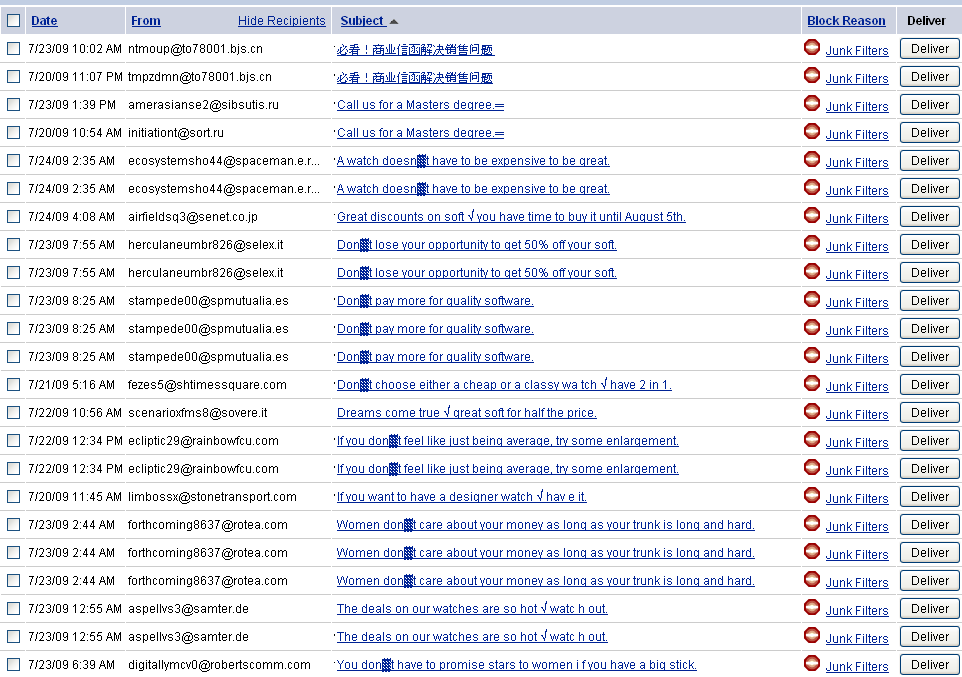
Detailed Postini Features:
Message Center
The Message Center is your personal area where potential junk and virus-infected emails are kept. The Message Center also allows you to configure the "strength" of the spam filtering. For example, you may choose "Aggressive" which is a good balance for trapping most all spam, but not trapping business and personal emails. Again, messages from "Approved Senders" are not put throught the spam filter at all.
Note that wildcards can be used in the Approved Sender list, such that all emails from comcast subscribers will be allowed through ( *@comcast.net ). A slight risk of using this feature is that a real spam could get through if the spammer is sending from a comcast account, or has forged the FROM address.
For the first week or two, you should review the JunkMail folder containing the trapped messages. You can choose to deliver a particular message if you find one that is not spam-- it will instantly go to your inbox, and you're given the option to add that sender to the Trusted Senders list. A particular benefit of Postini is its feature that allows you to safely view (in a web browser) the contents of a virus-infected email without any risk of harming your system.
As a reminder, you'll receive a daily email message summary of detained spam messages and directing you to the Message Center to review the spam. It is recommended that you check your Message Center often at first so your filters "learn" to be more effective.
Junk Email Assistant
The Junk Email Assistant will filter unsolicited commercial email (UCE, a.k.a. spam).
To increase the accuracy of your junk email filters, you should add the email addresses of your friends, family, and work associates to your Approved Senders list. This allows all familiar senders to bypass the filters. Second, you can adjust the Spam Filters to meet the level of protection that suits you best. And for the annoying mailing lists and senders, Blocked Senders list is also available to block all messages from those senders. (Manage this setting in My Settings> Junk Settings> Manage Junk Filters> Junk Email Blocking> Overall Junk Filter section)
You will receive a regular summary of quarantined messages. You should visit the Message Center often to help the service adapt to your needs. There is a possibility that "legitimate" messages may be mistakenly detained in the Message Center. If you "Deliver" the message, you will be given the opportunity to add the sender to your Approved Senders list, increasing the accuracy of your filters by allowing email from that sender through.
What to do if a Message was filtered by Postini
Sometimes valid messages from friends or colleagues is trapped by Postini - Postini thinks it's spam due to the "nature" or format of the message: it matches patterns that Postini has found to be spam.
- To forward (deliver) the message to your mail account (and thus allow you to read it normally from your inbox):
Click on DELIVER in either the daily email summary you receive itemizing all the trapped emails; or
Click on DELIVER in your Postini Junk Mail Assistant web page, where it lists all the trapped messages.
(Then do a SEND/RECEIVE (check for new messages) and find the delivered message in your inbox)
- To view the message without delivering it (sometimes you want to preview it without risking getting it in your inbox):
Click on the underscored Subject line (not the FROM sender), listed in either your daily email or after having logged into your Junk listing web interface.
This will open a new window with the text (no images) of the trapped email you selected.
- You can also copy the Internal Message Header and paste into the textarea near the bottom of this analysis page: www.google.com/postini/headeranalyzer and then click on ANALYZE MESSAGE and then expand the details for MESSAGE ANALYSIS SUMMARY
BlackLists (Block list), White List (Approved Senders)
You can manage directly two lists that Postini obeys:
Block List: no matter if it's a simple, clean email message, filter messages from these addresses to the Junk folder. (Manage this list in the My Settings> Personal Settings> Junk Settings> Block Senders section)
Approved Senders: no matter if it's a forwarded spam message or a message that looks like spam, always let messages from these addresses come through without being filtered (unless there's a virus- viruses are always filtered). (Manage this list in the My Settings> Junk Settings section)
Virus Assistant
Virus scanning is simple - turn virus filtering ON or OFF. It is highly recommended that you leave virus scanning on - it does not impact your email performance and more importantly, the in-line virus protection service can protect you from malicious and potentially harmful viruses.
If a virus is detected, your message will be safely detained in the Message Center and you will be immediately notified via email. The virus infected message is safely viewable without fear of transmitting the virus to your operating system or installed software. You can then deliver it "as is" or remove it entirely.
Disclaimer
The virus protection assistant is constantly kept up to date through worldwide virus tracking centers. As malicious viruses break out and mutate, updates to the the virus recognition software with the latest virus definitions are made, allowing us to identify them and render them harmless. Although this service will protect you from virtually all incoming email-borne viruses, it is important to know that this service, and others like it, cannot guarantee that your system will never be infected. The best anti-virus solution is a layered approach that protects Email, WEB, and desktop resources.
Daily Email Reminder message example
You can review the junk messages from the email message (and Deliver to your inbox if they're real/wanted), or use the tiny(!) link to go to your Message Center (Junk Mail listing).
Here's an example email listing from postini:
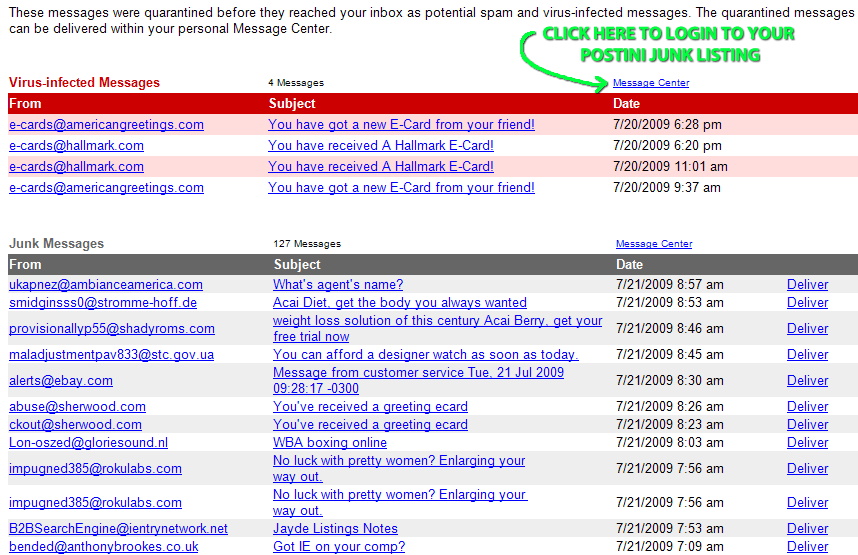
Glossary and Translation of Postini's Terminology Usage
- White List: Approved Senders (manage this list in the My Settings> Junk Settings section)
- Safe Senders: Approved Senders
- Forwarder: Alternate Email / Alias (manage this list in the My Settings> Personal Settings> Alternate Email section)
- Blacklist: Block Senders (manage this list in the My Settings> Personal Settings> Junk Settings> Block Senders section)
- Spam Box (trap): Junk (folder) (access this via the "Junk" tab)
- Spam filtering: Junk Email Blocking
- Filtering Strength: Overall Junk Filter (Lenient, Normal, Strict, Aggressive[default], Very Aggressive)
(manage this setting in My Settings> Junk Settings> Manage Junk Filters> Junk Email Blocking> Overall Junk Filter section)
