Recommended
steps and risks
for changing your DNS pointer to a new server
Summary: To change which company hosts your web site, you'll need to change the DNS entry (pointer) in your domain name registry record. (We can make the change for you if you like.) There can be consequences for your web site files and your email during the transition period while the new settings propagate throughout the internet.
-
Web content files: Upload your files to the new server prior (or within a few hours) of changing your DNS pointer. Note that FrontPage requires the domain name to be actively pointing to the server before it can upload properly. In this case, you still can use a different FTP program to upload the files, and then once the DNS settings have resolved (propagated), you can fine-tune anything that didn't quite make it. Duplicating your web files on the new server is easy and not risky at all and will be seamless (no outage).
-
Email forwarding only: If you have no email at all or email forwarders only associated with your domain name, then this is also easy and yields zero risk. Just set up the forwarders ahead of time and then when the DNS pointers resolve to the new server, everything is set up already, seamlessly.
-
Email boxes (on the old server): This is the situation where you need to take care and plan carefully. The new DNS pointer settings propagate slowly over the course of 12-48 hours (whenever the DNS nameservers check in to pick up new entries, or the old entries timeout for their time-to-live parameter and become stale). This poses a problem since everything does not happen with synchronization, and email senders may have the old or new pointer, and the recipient owner needs to monitor both the old and new servers until there are no more possible computers in the world that could possibly still have the old DNS pointer to use for sending email. See below for the possible sequence of email events, and our recommendation for the best way to transition. Although this all sounds more daunting than it really is, the risk is that you may leave email messages unread on your old server.
Possible
combinations of DNS propagation synchronizations
w.r.t. email sending
and receiving:
|
DNS
pointer for the server(**) where
an email originates
|
Where
message arrives |
Outlook
mail reader on old server) |
Outlook
mail reader on new server) |
Old |
Old
server |
Sees
this email |
Does
not see this email |
New |
New
server |
Does
not see this email |
Sees
this email |
(*) When you
do not use a direct webmail method to access the email box, you cannot
predict when your ISP connectivity DNS nameserver will get the updated
new DNS pointer and similarly when the nameserver's cache and even your
own computer's
DNS cache will reflect the new DNS setting.
(**) This is typically the SMTP mailserver and DNS nameserver
of the connectivity ISP (AOL, comcast, earthlink, MSN, ATTBI, etc.) for the sender. (or
the
DNS
nameserver
of
the
mail
service such as hotmail, yahoo, etc.)
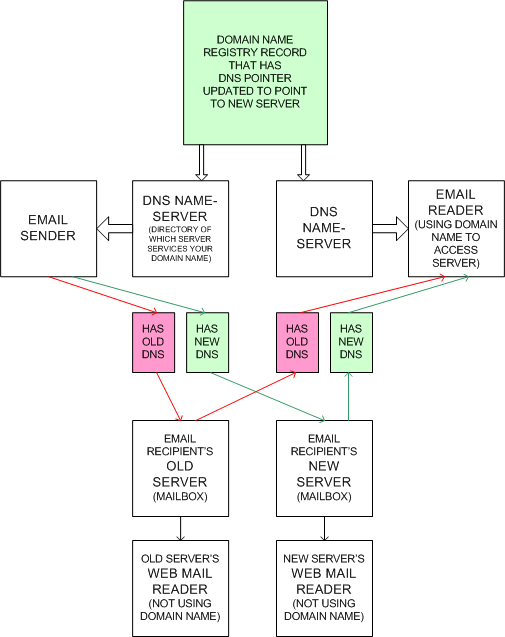
Recommended steps for changing a DNS pointer and associated email boxes.
-
Upload web files to the new server, and set up mailboxes and forwarders using the new server's Cpanel
-
Change the DNS pointer in the registry on a Friday night.
-
Monitor the old server's email box using webmail that is independent of the domain name. This should be possible by using the hosting company's domain name or variation thereof. For example, sherwoodhosting.com (hopefully your choice for the new server!) allows you to use sherwoodhosting.com/cpanel and sherwoodhosting.com/webmail and enter your new account username and password.
-
Monitor your new server's email box also using webmail independent of the domain name.
-
If you don't need to monitor email throughout the weekend, then just do it once Monday morning and all should have settled down by then.
-
Once stable, set up your mail (client) reader (e.g., Outlook, Eudora, etc.) using your domain name and the new server's mailbox and password information. Note that you can do this immediately and just wait until your connectivity ISP's DNS nameserver is updated and then your Outlook mail reader will access the new server.
-
Now you can cancel your old hosting account and stop paying them. (If you alert a hosting company that is not completely forthright, they may cancel you instantly.)