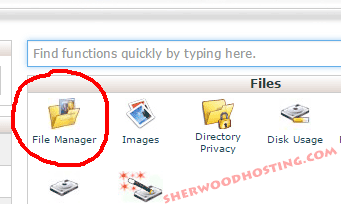
In cPanel, click on File Manager
This technique is quickest/easiest and deletes the entire folder. The operating system will regenerate an (empty) directory when additional messages are needed to be placed there.
Be sure you have read or downloaded all the messages, since this will delete the server copy of these messages.
If you use outlook or another client-side email reader app, doing the steps below will not delete the messages that you have previously downloaded (or archived) to your own hard drive.All this assumes you are using POP3 and not IMAP.
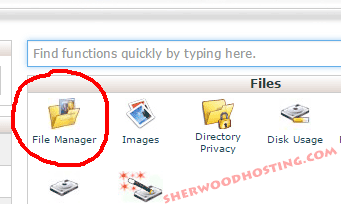
In cPanel, click on File Manager
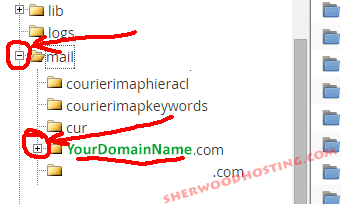
"Drill down" to the desired directory by clicking on the [+] icons on the left. Clicking on a + opens that directory hierarchy and changes the icon to a [-] icon.
For this operation, you want to choose:
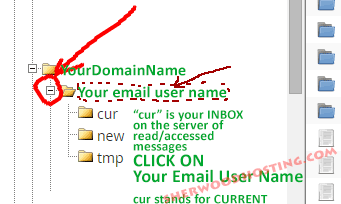
Your cpanel should display the ones shown above (cur, new, etc.) (maybe additional ones if you have otherwise created archival directories kept on the server)
Click on the TEXT part of whatever is the label for Your email user name (red dotted line above)
Once you see your email username, and it is showing [-], then the right hand column of the FileManager screen will display the subdirectories (folders) within.
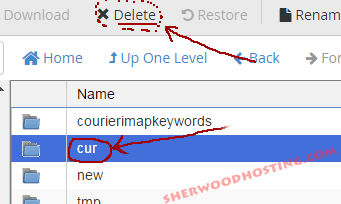
In that right hand main column, click on the word "cur" (not the gold folder icon)
and it will highlight in BLUE as shown above.
Then click on the DELETE command above in the FileManager menu options (see dotted-circle above)
This will DELETE the "cur" directory (current server INBOX copy of your messages). Specifically this bulk-deletes the contents (email messages) as well as the directory itself (which will be re-generated when the system next needs to file an email message there).